Now we will look at the Text Checkpoint:
Open a blank test and a web page in offline mode like this below:
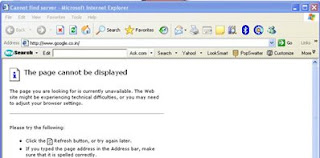
- Click on Record. When we click on Record, "Record and Run Settings" window opens up. Go to "Web" tab and choose first option "Record and run test on any open browser." and click on ok.
- Go to Insert (menu)->Checkpoint->Text Checkpoint.The mouse pointer will become hand and QTP will be minimized.Click on the first paragraph (which starts with-The page you are looking..) of that web page.
- "Text Checkpoint Properties" window opens up. It will show the text to be checked in "Checkpoint Summary" area in red color and also show in blue color the text which is displayed before and after the selected text.
- Click on Configure -here you can change your selected text, change before and after text and so on, but for now just click ok. At the bottom of the "Text Checkpoint Properties" window change 'Checkpoint timeout' to 0 seconds. Again Click ok to come out of "Text Checkpoint Properties" window.
- Click on stop in order to stop recording.
Run the test and when it is passed just go to the results window and on the left hand side just expand every option and click on last option Checkpoint "Cannot find server". On the right hand side it will show you the details. Try to understand those.




0 comments:
Post a Comment